How Do Students See Returned Work On Google Classroom?; There are three modes to view Google classroom assignments. “Assigned” is when the student is yet to submit their assignments. Secondly, “turned in” is when the student submits their assignments. And lastly, “returned” is when the teacher marks the work and sends it back to the student. The assignment may be graded, or it might have comments. After scoring and sending an assignment, Google classroom sends the student a notification if they have turned their notification on.
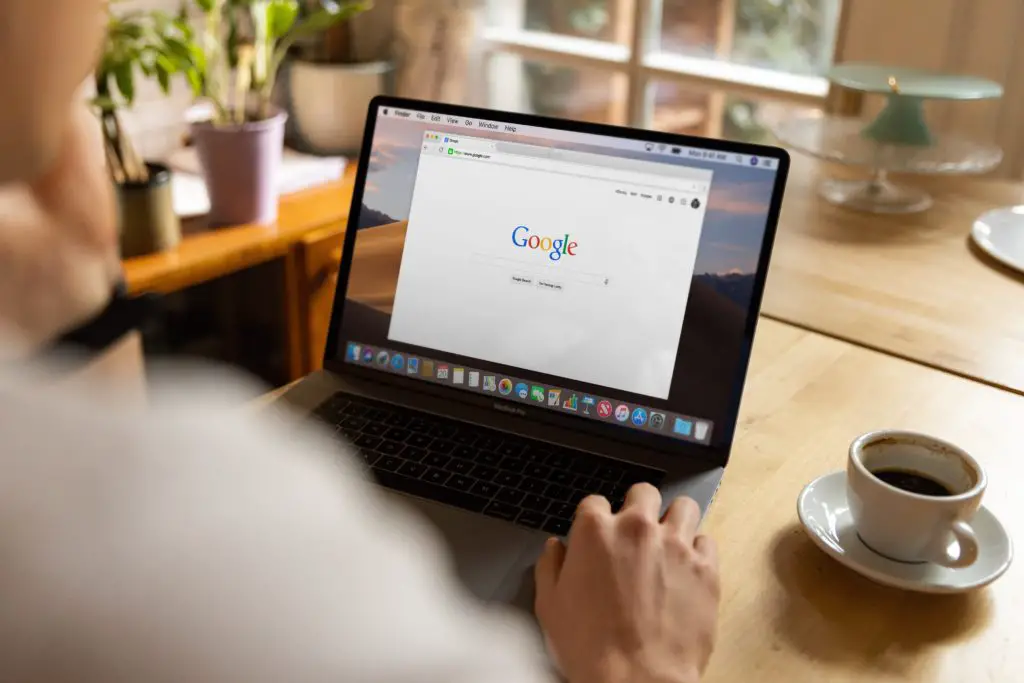
Ways to View Returned Assignments
Students can view their returned assignments in three main ways.
Via the classwork Page
Firstly, it is through the classwork icon. Students should click on the “classroom.google.com.” Then, students can hit on the “initial task”, which will reflect returned on the farthest corner on the right. Click on individual assignments to see the comments and grades.
Alternatively, one can view all assignments at a go by selecting the classroom icon on the top right. Then choose the “view your work” option. And this will bring an overview of the status of the student’s assignments. A tick indicates that the teacher has viewed the assignment and has sent it back with comments and grades. To read the assignments, students should click on the assignment title.
Students can click on individual files or upload images to view individual comments. Furthermore, clicking on a specific page shows comments for the page.
Via the Stream Page
Type “classroom.google.com”>click on view all>hit on grades if they appear on the page. If the students don’t see the grade, the teacher hasn’t shared the grade.
Via Class Page
- Students should click on “classroom.google.com.”> hit on the class card.
- If Google classroom is slow to load comments, one can hit on the 3 dots on the top right. Then select “open in a new window.”
However, there are instances where the teacher sets the document on view-only mode. Therefore, students are unable to read comments about seeing their grades. Students also don’t receive notifications on their returned work.
Can Students Redo Assignments and Resend them?
Depending on how Google classroom has been enabled, students may have unlimited opportunities to submit and resubmit their work. Alternatively, teachers can limit submitted work to one by claiming ownership of the documents. Therefore, when students turn in their work, they are disabled from editing them.
Why Do Turned-in Assignments Still Read Assigned or Late?
The assigned status should only be when students have not submitted their work. However, work will only read returned if the teacher allocated grades to the assignment if the assignment requires grades. If the teacher then returns the assignment without awarding points, Google presumes that the teacher is unsatisfied with the student’s work. Therefore, once the assignment is returned, the work will be read assigned, and it will later reflect late.
The teacher either awards point to graded assignments or assign assignments that do not require grades to avoid this.
Can a Student See Another’s Work on Google Classroom?
Teachers can either turn on the ‘ overall grade calculation’ or turn it off. Turning it on enables students to see what other students have submitted, what has been returned, and the undone assignments.
Students can only view their assignments if the overall grade calculation is turned off.
Steps Students Can Take to view their Assignments
One can click on classroom.google.com.Then, individuals should sign in with their Google accounts.
How to Delete One Assignment on Google
- Locate the classwork page.
- Choose the assignment.
- Hit on the 3 dots to delete.
Does Google Classroom Allow Students to Resubmit their Assignments
Whether or not one can submit their work depends on the editor’s settings. To take a test, students should scroll down to the unsubmit button. Students can then see details of their assignments and retake the test. However, this is cumbersome for teachers. Too many assignments are submitted because they have to mark the assignments afresh.
Teachers can install the Safeway doc to disable the unsubmit button. Using Safe Docs, teachers can therefore disable students from unsubmitting their assignments. When students attempt to resubmit their work, they are notified that their resubmission has been disabled. Alternatively, the administrator can disable the unsubmit button.
How to Use Google Classroom Via Different Desktops and Phones
Different phones and desktops have different settings for Google classroom. One needs to be well versed with their devices by learning over time. But Google classroom is accessible in all browsers.
How to Use iPhone/iPad to Check Google Classroom’s Grades
- One should scroll to the bottom corner on the right of the app store and click on search.
- Then enter Google classroom.
- One should choose ‘get’ and verify their ID to download and install the app.
- Then click classroom and select classwork.
- On the top right corner, hit on work, which is an image that resembles a cupboard icon.
- One should be able to see their grade next to their profile picture. To see the students’ grades and comments, one should click on the overall grade. But the teacher may omit to grade the assignment. Therefore the student doesn’t see their grades.
How Students Can Use Android Phones to View their Grades
- Go to the google play store.
- On the sidebar, type ‘ Google Classroom app.’
- Lastly, click on install, and the app will be downloaded.
- To select a grading system, one should use their web browser.
- To access one’s grades, one can choose between two grading options that are automatically calculated. The two are the total points or the weighted by category.
One can also organize their classroom into three categories: homework, essays, and tests. To select from the three options, one should:
- Type in “classroom. Google. com”.
- Then one should create a class or navigate to one.
- Go to settings.
- In the overall mark calculation, choose from:
- Total points.
- Weighed by category.
- No overall grade.
For the total points or weighed by category, one can click on the show to make the grades visible to everyone.
- Lastly, click Save.
Conclusion
Google Classroom is an interactive way to communicate between teachers and students. Students can either click on the classroom icon or the view assignments icon to see returned assignments. However, the teacher may fail to give grades to a graded assignment, and the assignments returned read assigned or late instead of return.
FAQS
- Do teachers have to return assignments via Google classroom?
Yes, for recording purposes.
- Who is the Owner of the Documents?
The teacher has ownership once the student submits their work. When the teacher returns the work to the student, the student regains ownership.
- What happens when students delete their assignments on Google classroom?
The student will no longer be able to view their assignments, grades, and comments when they delete their assignments. However, other files and attachments retain the assignment’s information.

