The social media web is the widest network today, which is connecting people, living far in different countries, states or cities. Nowadays Instagram is one of the most loved social media among the whole world. If you are new to Instagram and to know dms and reply, then keep on reading the article.
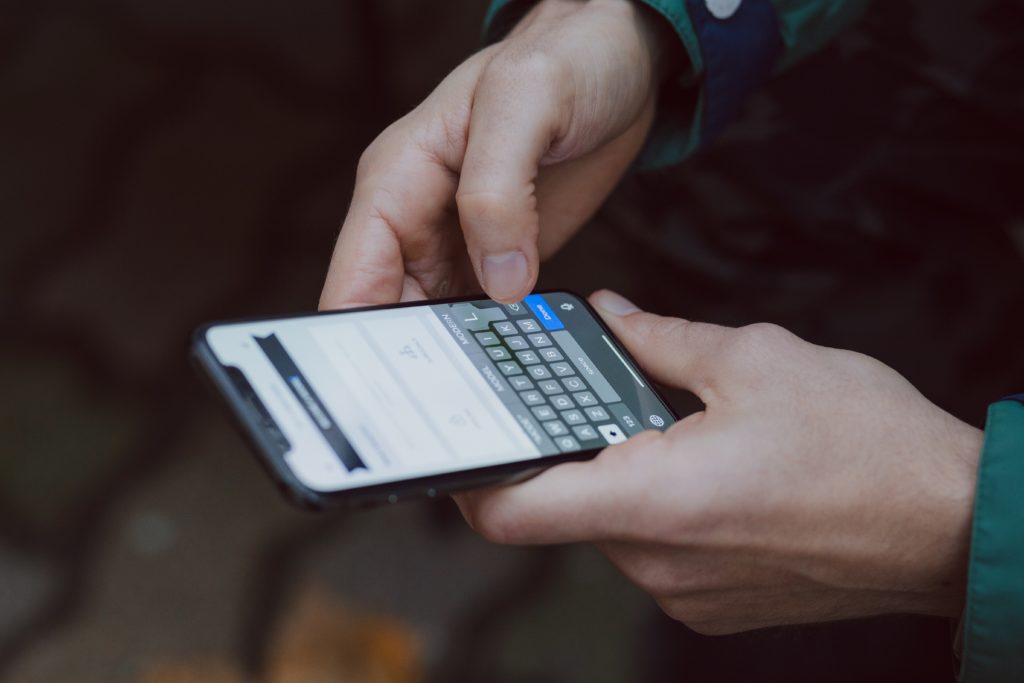
Instagram DMs
Instagram is not just an application for watching reels, posts, putting stories etc. There is the feature of connecting via conversation too. The Instagram chat box shows all the messages that are received from the second person.
One may use the steps described here for texting on Instagram. For checking the message one should be aware of the location of the Instagram inbox.
So, here is the text to let you know about the location of the inbox. This will help to reply to your dms.
Where is the inbox on Instagram?
- Open your Instagram application and log in to your account.
- After logging in you will reach the homepage of Instagram, where all the Instagram feed is available along with stories on the top of the page.
- Now, look at the top right corner of the home page.
- You will find two symbols there. The plus mark in a box is for adding reel, post, story etc. Whereas a bubble mark is there just adjacent to that of plus.
- Click on the bubble messenger and you will get entered into the chat box of Instagram.
Details of Instagram inbox
The Instagram chatbox shows the messages that have been received to your profile.
In the latest version of Instagram, there is also a feature which shows the active (online) profiles of your friend list.
One of the unique features of the Instagram inbox is that it also contains a message request section. It is written on the top right side. In that chatbox, you will only get the message of those accounts there, that is-
- Unknown
- Not followed by you but they may be in your follower list.
- Restricted account
Reply to message
Click on the messages that you are willing to reply to. The unseen message will be shown in bold black color.
Then, You may find that there is a keyboard at the bottom you can text there and send by clicking the arrow in the typing box. Your message will get sent if you are connected to the internet.
Replying to messages by reactions.
In the present scenario, sharing a meme is the most common activity going on Instagram. Within a very short time, one can react to the emoji of his choice on any text or multimedia message. All you have to do is long-press on the particular message. In this way, an emoji series will pop out. You can select any one emoji at a time. By this, you can react to it.
If you are over excited and want to show your immense feeling regarding any particular message then hold one emoji for three to five seconds. This will send the flying reaction to the receiver.
You can send new messages, multimedia messages, stickers, gifs, and forwarded messages to anyone very easily.
Silent reply
A silent reply is a way of sending a message in which your text will not produce any kind of notification tone to the receiver.
Just add the symbol ‘@’ before starting your text message. This feature is for maintaining the privacy of your text.
Reply in vanish mode
Touch at the bottom of the chatbox and swipe the page up to activate the vanish mode.
Vanish mode appears to the receiver only one time.
After seeing it the message disappeared itself. This is also one of the unique features of Instagram.
Conclusion
The major conclusion that can be drawn from the above text is that Instagram dms has total user-friendly features that can be used according to need.
FAQs
Q. How should I reply to unwanted abusive messages on Instagram?
Answer
If you are receiving any kind of unwanted messages that are harming your comfort level then you can either restrict the account or you can report the messages and the profile.
Restricting any profile will not show the messages in the inbox. It will be visible only in message requests and the sender will not be able to see whether you have opened his text or not.
Whereas reporting the account will take immediate action by the application. Try to always remember one thing: don’t use abusive language to reply to abusive messages. Otherwise, Instagram may temporarily or permanently remove your account.
Q. What if I have sent something to someone by mistake?
Answer
There is no need to be hyper in this situation. It usually happens that we are sending a message to someone and by mistake, it is sent to anyone else.
For such situations, Instagram has provided an ‘unsend message’ option.
Hold the message for two or three seconds then you will get some options- like copy and unsend. Choose unsend, then the message will be removed from both sender and receiver’s sides.
Q. How can I reply to any dm through my laptop?
Answer
Instagram is very easy to use on Mobile and pc. You can follow the given steps for using Instagram via pc.
- Connect your laptop to high-speed internet and open Instagram using a browser.
- Choose the option of signing in to login into your account.
- Then click on the messenger sign, it will be visible at the top of the screen just above the story section.
- Now you can check your messages and can reply to any particular message just by clicking on the unseen message.
- Read the message and at the right of the new messages, three dots are there which have the option of like, forward, copy and report.
- Just adjacent to these dots there is an arrow-headed towards the left.
- Click the arrow, your message will be selected to reply.
- Type the message whatever you want to send and send it.

