Introduction:
Adding your student email to your phone can be a convenient way to stay on top of your academic responsibilities. With the ability to quickly access important messages, receive notifications of upcoming assignments and deadlines, and communicate with classmates and professors from anywhere, syncing your email to your phone can help you save time and be more efficient. If you’re not sure how to add your student email to your phone, don’t worry – it’s a simple process that can be done in just a few steps. In this guide, we’ll provide step-by-step instructions for adding your student email to your phone.
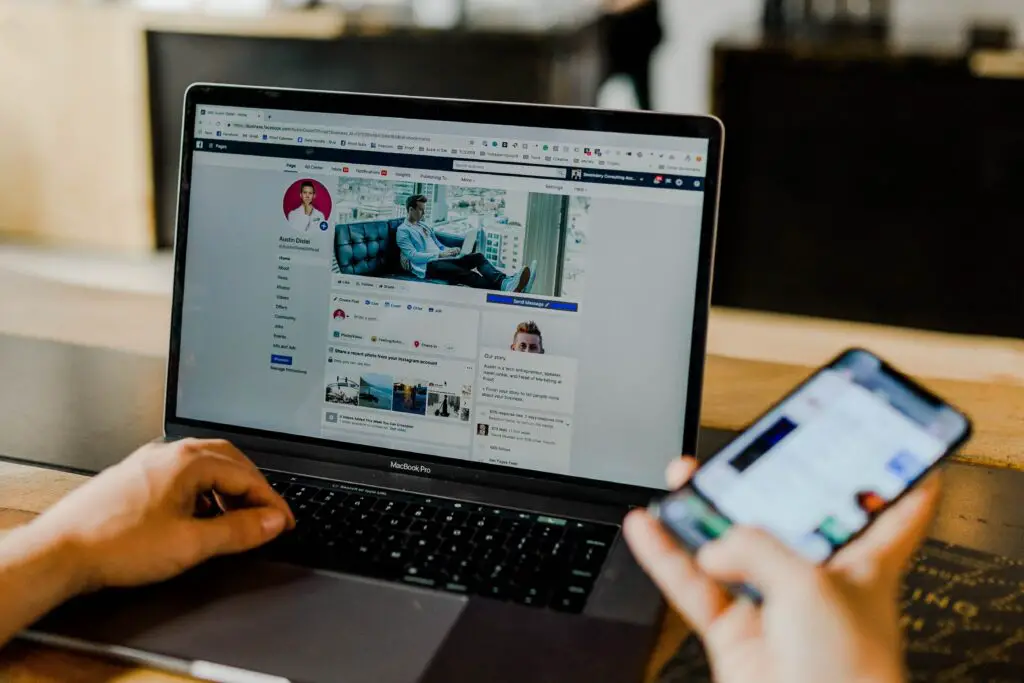
How Do I Add My Student Email To My Phone?
Adding your student email to your phone is a straightforward process that can be done in just a few steps. First, determine the type of email account you have by checking with your school’s IT department. Next, open your phone’s email app and select the option to add a new email account. Enter your full email address and password when prompted, and follow the setup prompts to complete the process. You may need to choose between an IMAP or POP server, depending on your email provider.
Determining your email provider
The first step in adding your student email to your phone is to determine the email provider used by your school. Many schools use a proprietary email system hosted on their servers, while others may use a third-party email provider like Gmail. You can usually find information about your school’s email provider by contacting your school’s IT department, checking the school’s website, or looking at the email address itself. If your email address ends in “@schoolname.edu,” for example, your school likely has a proprietary email system. It’s important to know your email provider to ensure that you select the correct email settings.
Locating the email app on your phone or downloading one
Once you’ve determined your email provider, the next step is to locate the email app on your phone or download one if you don’t have one already. Most smartphones come with an email app pre-installed, such as Apple Mail or Gmail for Android. However, if you don’t have one, you can download one from the app store. There are many free email apps available, including Gmail, Yahoo Mail, and Microsoft Outlook. You can select the email app that works best for you based on features, ease of use, and personal preference.
Adding your account to the email app
After you’ve downloaded or located the email app, you’ll need to add your student email account to the app. To do this, open the email app and select the option to add an account. You’ll be prompted to enter your email address and password. Once you’ve entered your information, the app will attempt to connect to your email server. If it’s successful, you’ll be able to see your emails on your phone. You may also need to select the type of email account, such as IMAP or POP, and enter the correct incoming and outgoing server settings.
Configuring your email settings
Once you’ve added your email account to the app, you’ll want to make sure that the email settings are configured correctly. Depending on the email app, you may need to adjust settings like the incoming and outgoing server settings, the port numbers, and the security settings. It’s essential to configure these settings correctly to ensure that your email account is secure and that you receive all of your emails. You may also want to adjust settings like notification preferences, email signature, and inbox organization to personalize your email experience on your phone.
Troubleshooting common issues
Finally, if you encounter any issues with adding your student email to your phone, there are several common troubleshooting steps that you can take. These include checking your email server status, checking your network connection, and verifying that you’ve entered your email address and password correctly. If these steps don’t resolve your issue, you may need to contact your school’s IT department for additional support. They can help you troubleshoot the problem and get your email up and running on your phone. With these troubleshooting steps, you can ensure that you can access your important emails from anywhere, at any time.
Conclusion:
In conclusion, adding your student email to your phone is a simple process that can be completed in just a few steps. By determining your email provider, locating the email app on your phone or downloading one, adding your account to the email app, configuring your email settings, and troubleshooting common issues, you can ensure that you have access to your student email at all times. It’s important to remember that your email settings may vary depending on your email provider and app, so it’s essential to follow the specific instructions for your account. By following these steps, you can stay connected and informed with your school community.
FAQ’s
- What do I do if I forget my student email password?
You can usually reset your student email password by visiting your school’s IT department website or contacting them directly.
- Can I add multiple student email accounts to my phone?
Yes, most email apps allow you to add multiple email accounts, including student email accounts, to your phone.